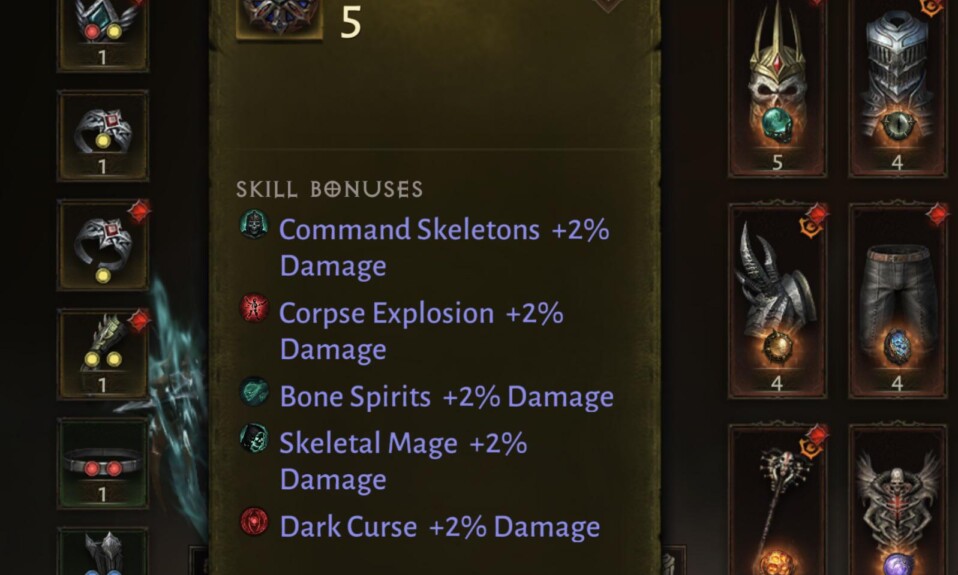This article provides a detailed overview of how to play ‘Last Epoch’ on MacOS. …
Table of Contents
TL;DR
- The highly anticipated game, Last Epoch, was expected to release a MacOS version but was abandoned due to Apple's switch from Intel CPUs. 🎮🍎
- Despite lacking an official Mac client, Mac gamers have devised ways to make the game playable on Mac devices. 💻🕹️
- One such method is using BootCamp to install the Windows operating system on Intel-based Macs. However, new Apple Silicon Macs with M-series chips do not support it. 🖥️🔄
- Another method for Mac users with M-series chips is to use the Game Porting Toolkit, although it might bring aboutseveralf errors and bugs. 🐜🔧
- Other effective methods include using paid software such as CrossOver and Parallels Desktop, which allow running Windows software on MacOS. 💰💾
Playing 'Last Epoch' on MacOS: Current Situation and Expectations
The highly anticipated game, Last Epoch, initially boasted an accompanying version for MacOS. However, due to Apple's shift from Intel CPUs that utilize the x86-64 architecture, the Last Epoch MacOS version was abandoned by developer Eleventh Hour Games. Despite this, the fast-approaching full release maybringh welcome news for the Mac gaming community.
'Last Epoch' on MacOS: Is there a way?
The official MacOS version of the 'Last Epoch' does not exist, and it is unlikely to appear soon after the game's final release. Undeterred by the complexity and absence of an official Mac client, dedicated Mac gamers have devised clever ways to make the game playable on Mac devices.
BootCamp: A Potential Solution for Intel-Based Macs
If you're one of the Mac users still running on an Intel CPU, you might like to try using BootCamp, which allows you to install the Windows operating system on your Mac. It'snoteworthyg that new Apple Silicon Macs with M-series chips do not support BootCamp.
Here's how to make it work:
- Download the Windows ISO File.
- Navigate to 'Applications,' choose 'Utilities,' and open the 'Boot Camp Assistant.'
- Set the 'Windows Partition Size and select the recently downloaded Windows ISO File.
- Format the new Windows Partition (allocate at least 64 GB for Windows) and follow the steps laid out by the Windows Installation Wizard.
- Upon successfully installing and rebooting your device, adhere to the instructions given post-reboot for BootCamp and Windows Support Drivers installation.
- Lastly, after launching Windows, install Steam and downloadthe Last Epoch.
Note: Opting for BootCamp demands a device reboot each time you switch from MacOS to WindowsOS.
Game Porting Toolkit: Another Route for M-Series Chipped Macs
If you own a Mac with an M-series chip, you might want totrye the Game Porting Toolkit. One Last Epoch gamer, AKMAD, successfully used this method, though it's worth noting that it may not be entirely foolproof as it brought about several errors and bugs.
Below are the steps to install a Windows version of Steam on your Mac:
- Go to Apple Games and download the Game Porting Toolkit.
- Then, install Xcode 15. Afterward, the Game Porting Toolkit installation will be possible.
- Follow carefully the sequential instructions to install the Toolkit. Remember, this process will take considerable time.
- Upon successful installation of the Game Porting Toolkit, install Steam. Ensure you download and install the Windows version of Steam, not the MacOS version.
- Finally, download and play Last Epoch via Steam. Patience is crucial as this download may take a while.
Note: AKMAD has warned players that this emulator may not work perfectly.
Another method, such as using CrossOver, a paid software that lets you run Windows software on MacO, S, and Parallels Desktop, has also proven effective to some Last Epoch gamers on Mac computers. This allows you to run Windows simultaneously on your Mac device.
Image Source: images.kinguin.net